BLOG Home
Categories: Caught on BlackVue | Cellink Battery | Dashcam (Cloud) | Dashcam (WiFi) | Dashcam (Simple) |
Featured | Firmware/ Software Update | Fleet Tracking | Over the Cloud | Review | Road safety tips |Tutorial |TV News |Video
Categories: Caught on BlackVue | Cellink Battery | Dashcam (Cloud) | Dashcam (WiFi) | Dashcam (Simple) |
Featured | Firmware/ Software Update | Fleet Tracking | Over the Cloud | Review | Road safety tips |Tutorial |TV News |Video
�


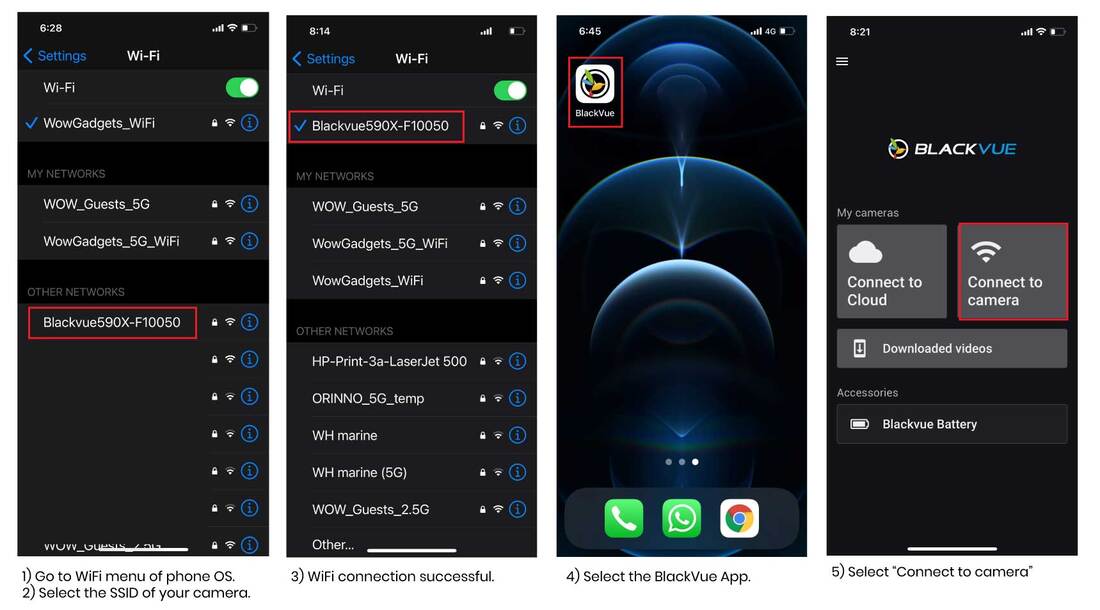
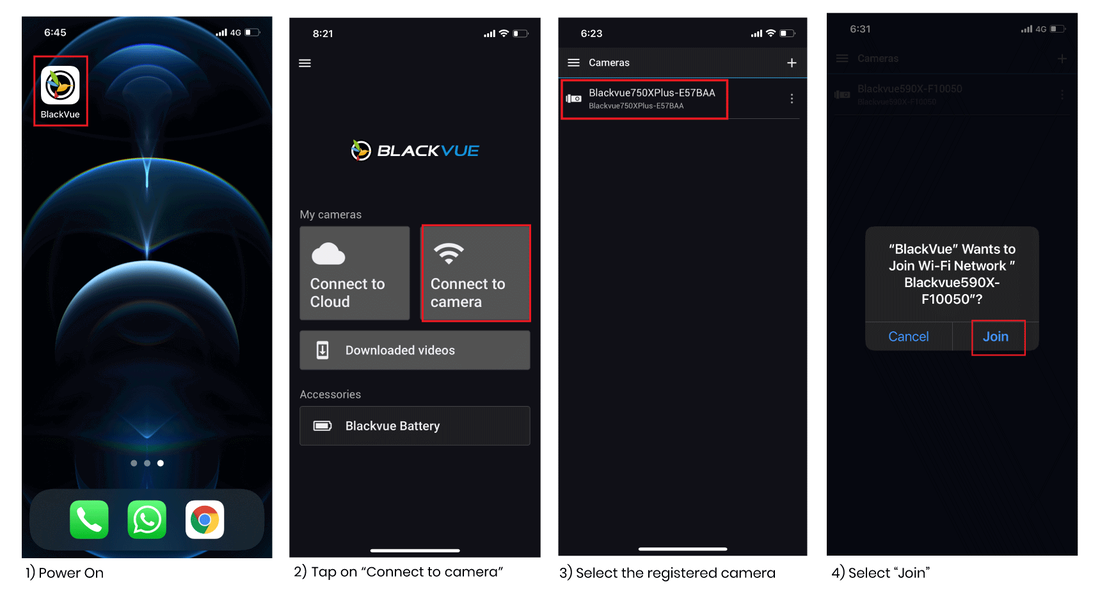
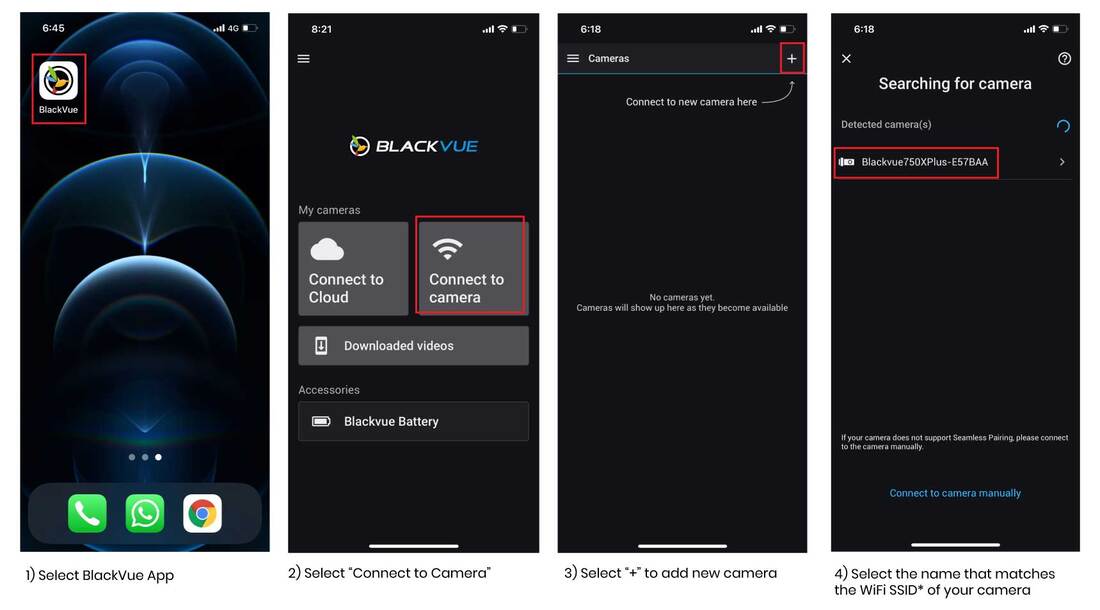
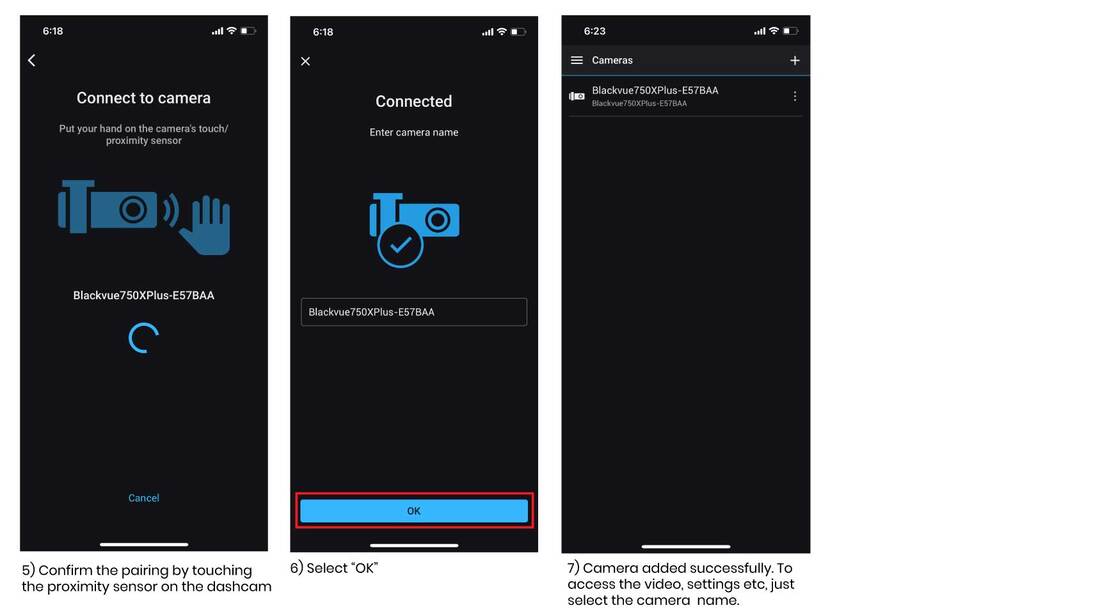
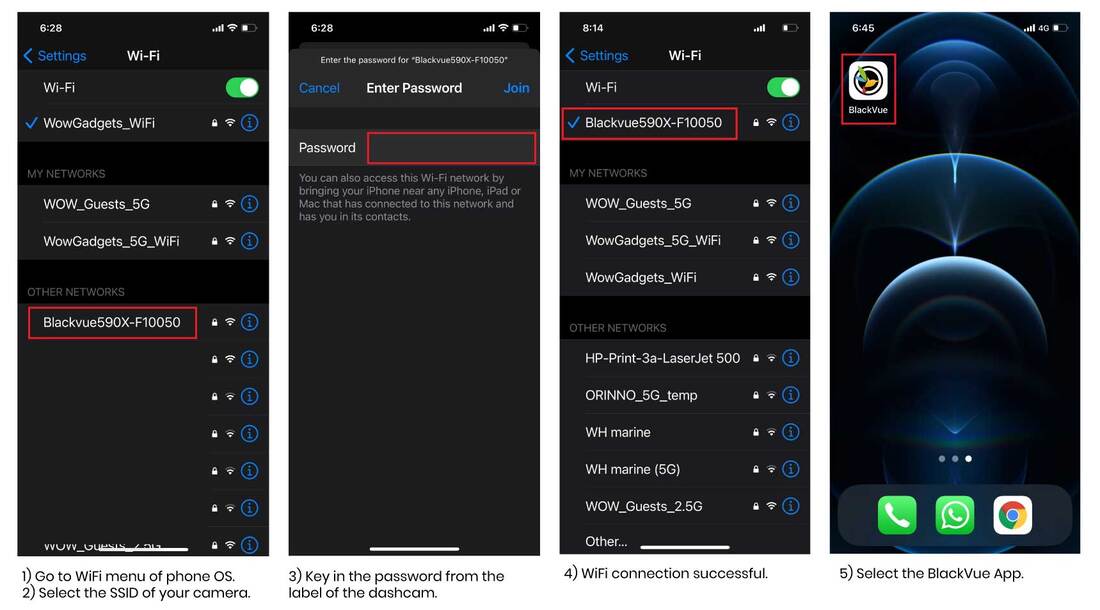
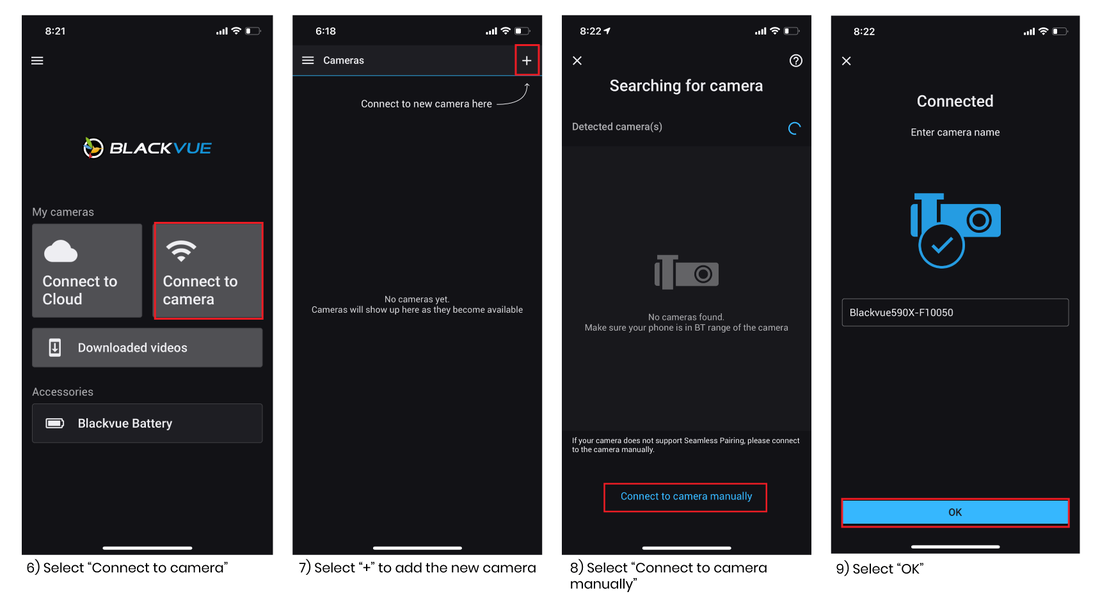
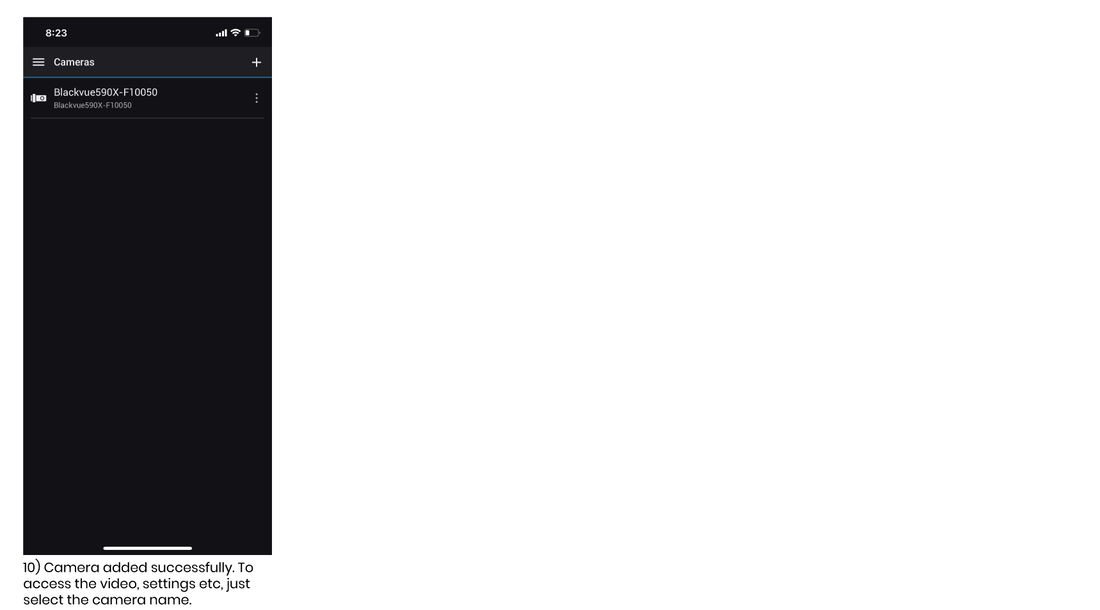
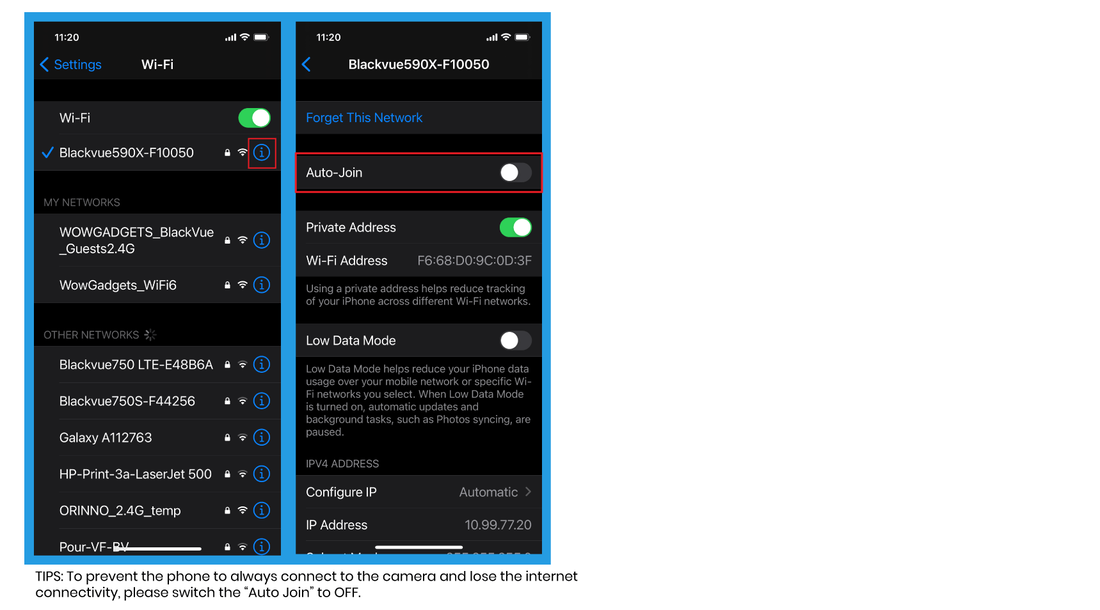
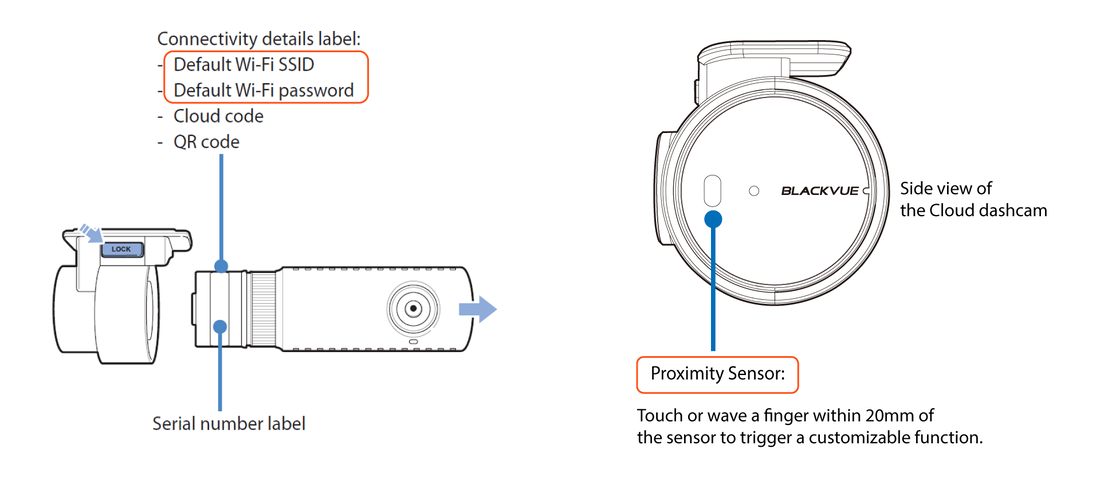













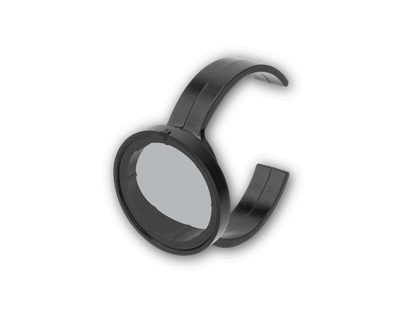



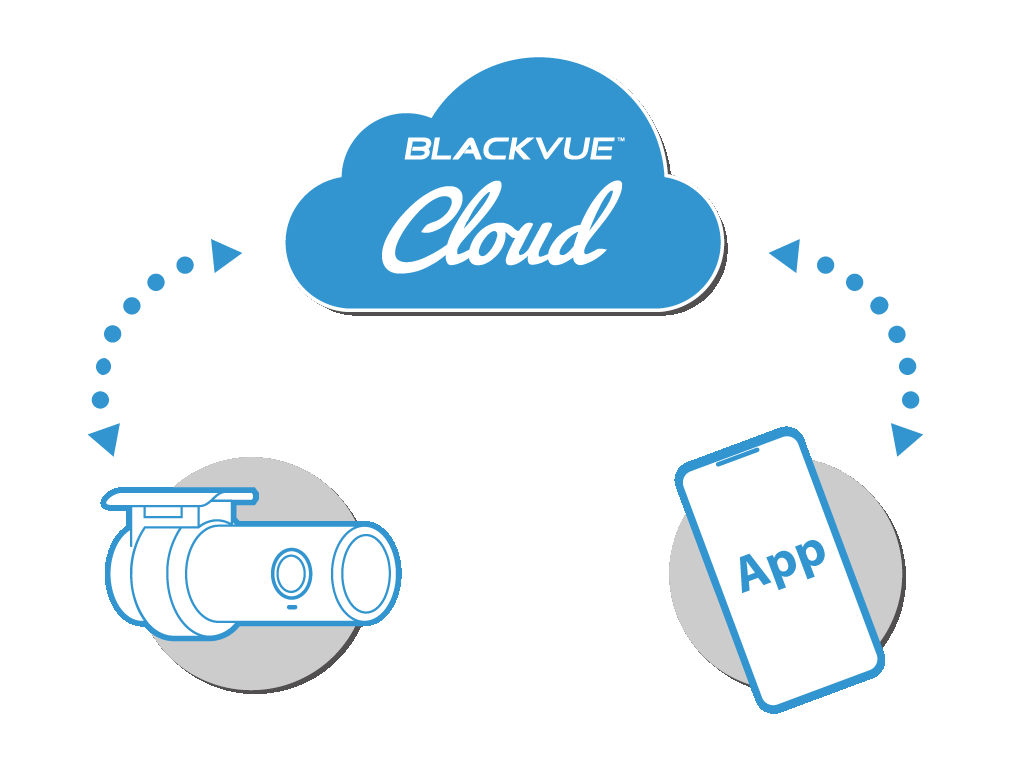


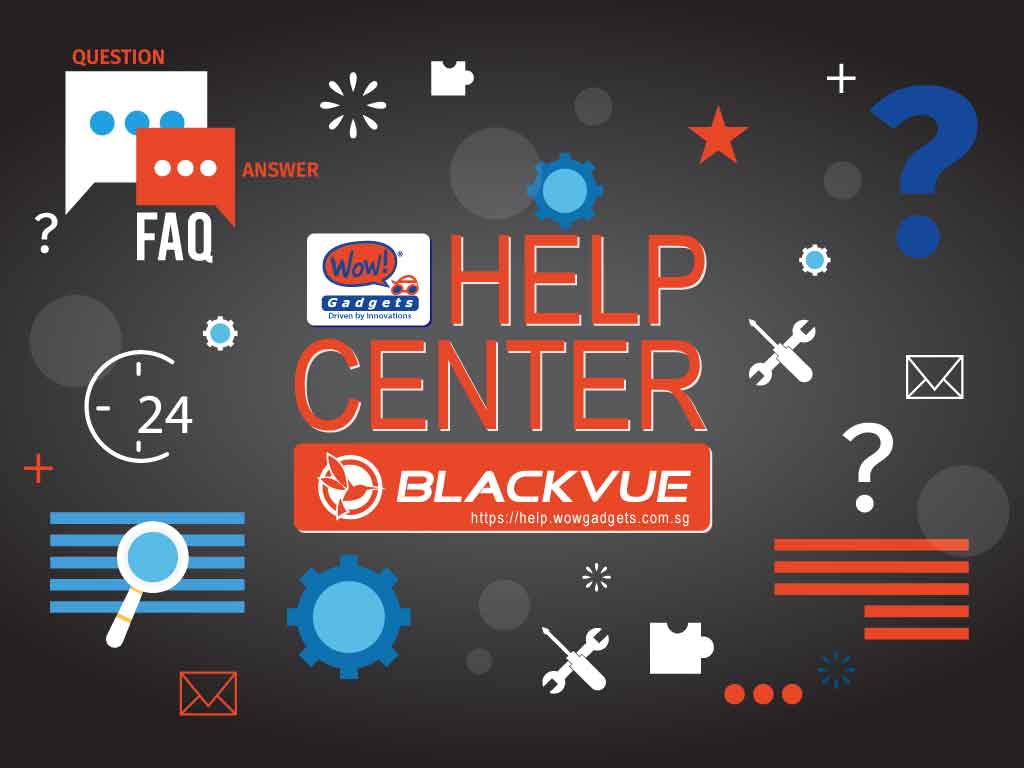

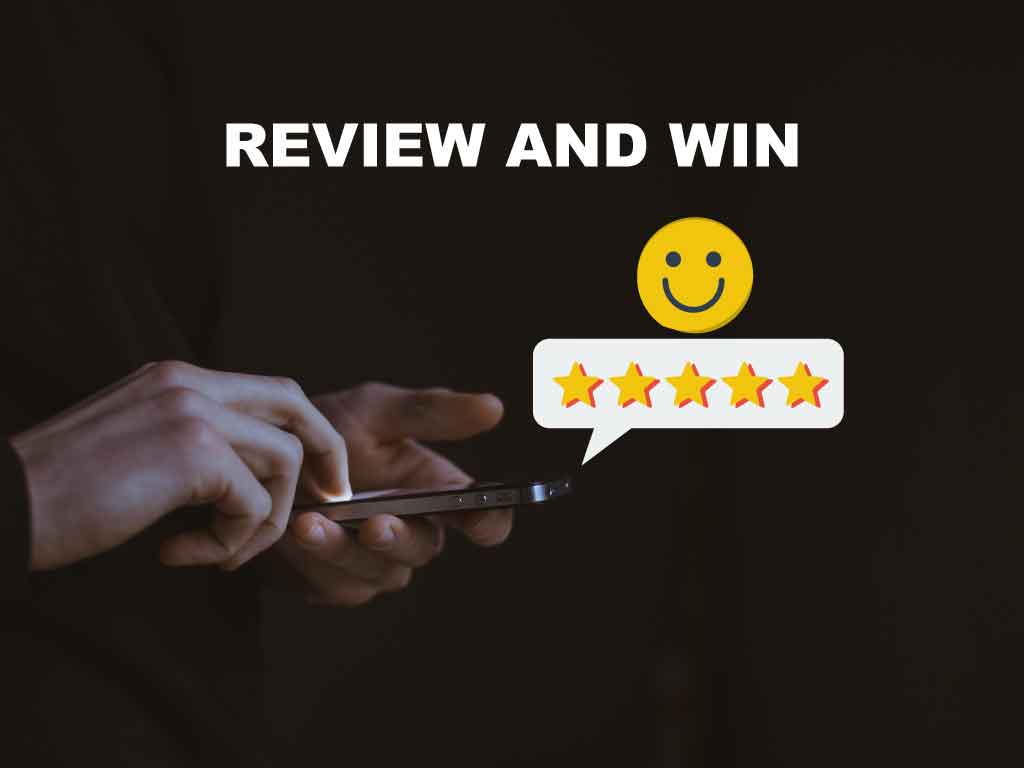
7/9/2021
0 Comments