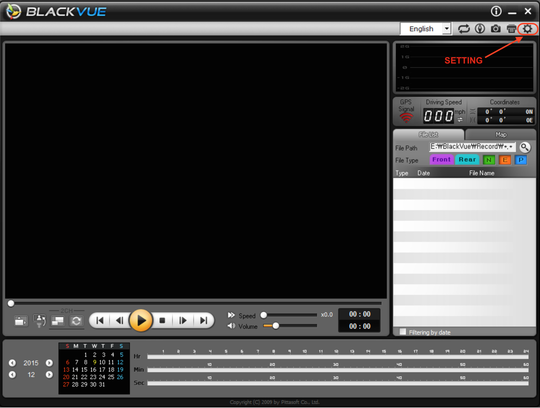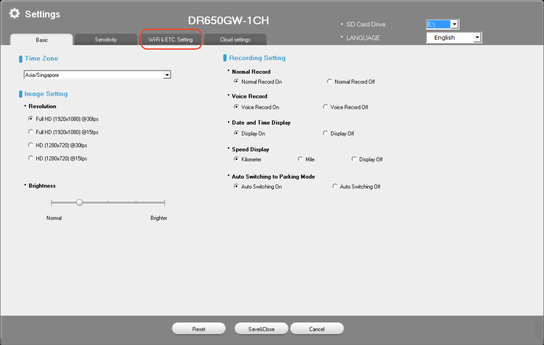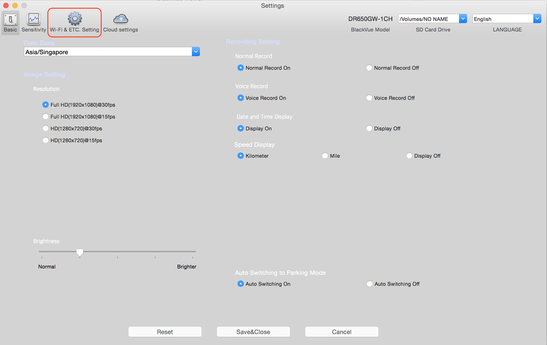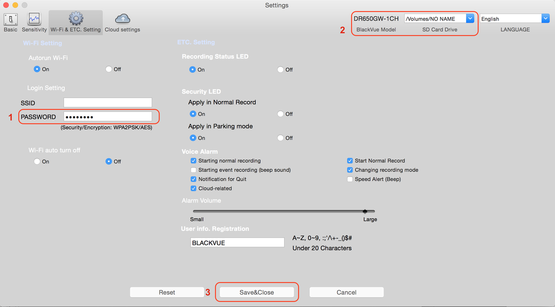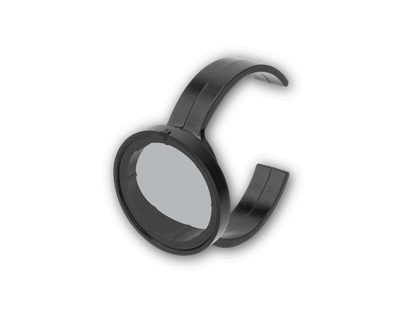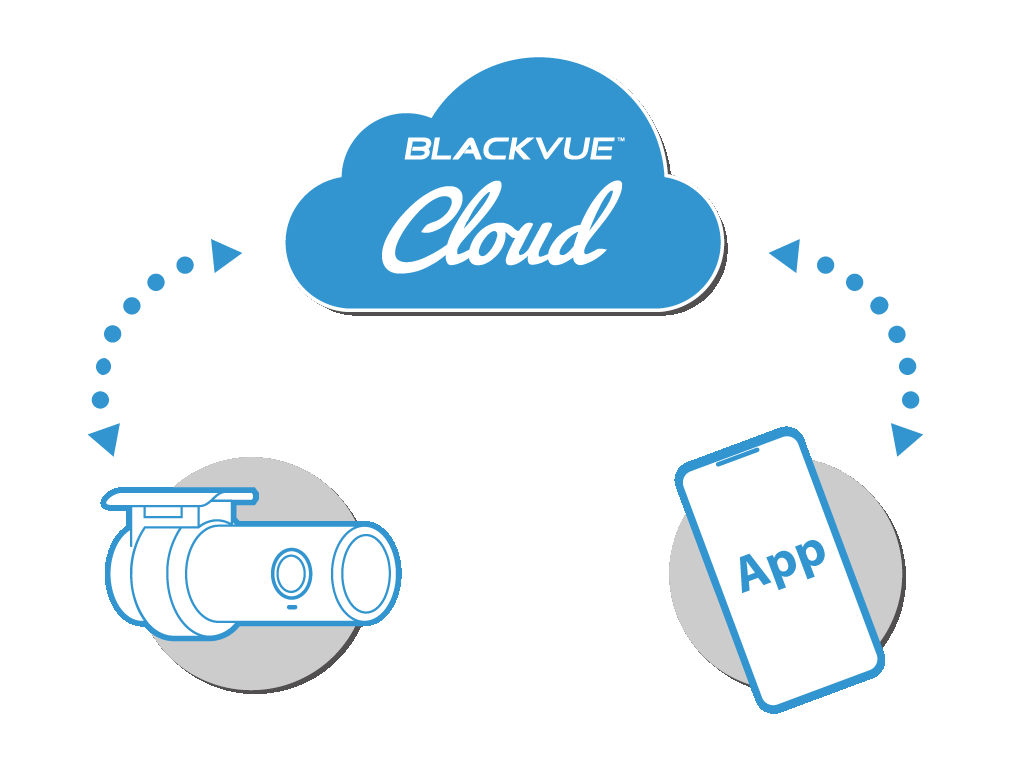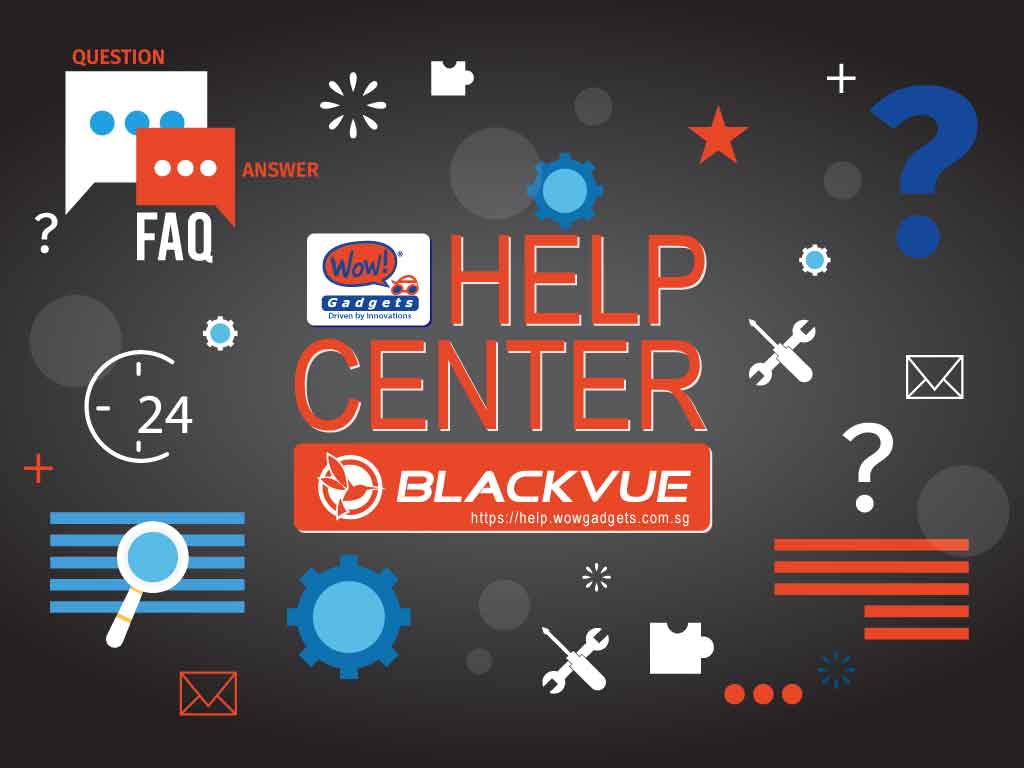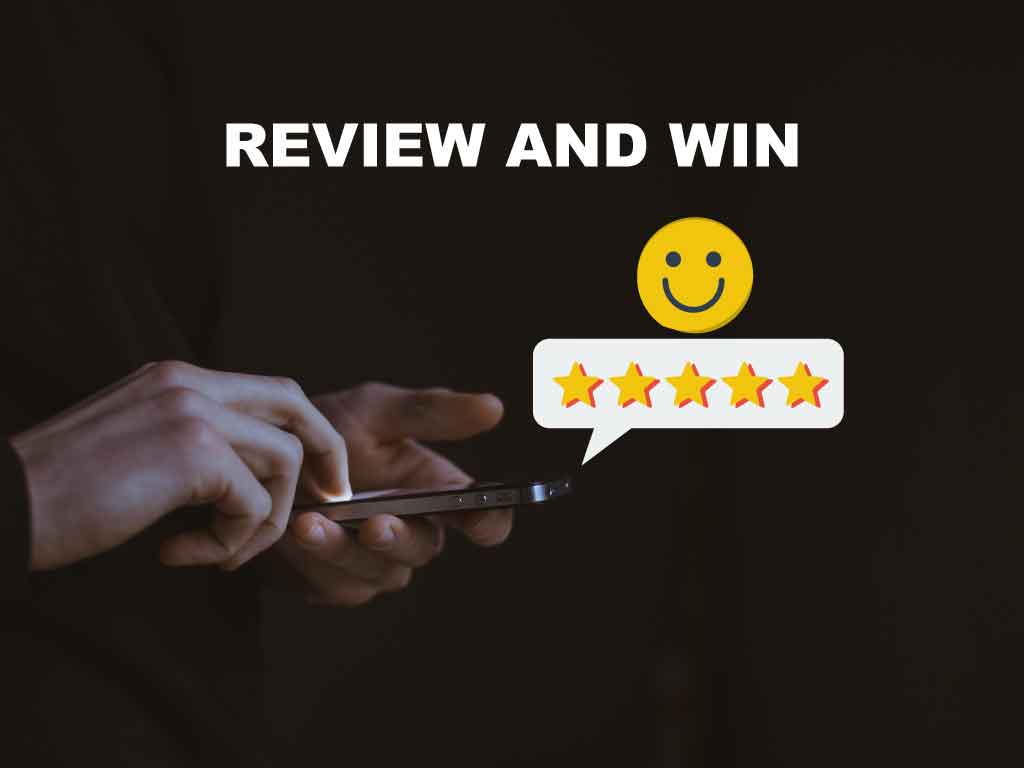Wi-Fi Password Reset
A) DEFAULT PASSWORD
1. For dashcam models (DR590W, DR750S and DR900 series), they come with unique password. The password is printed on the label which can be found on the internal packaging or by removing the dashcam from its mount.
1. For dashcam models (DR590W, DR750S and DR900 series), they come with unique password. The password is printed on the label which can be found on the internal packaging or by removing the dashcam from its mount.
2. For older dashcam models, the default password is 'blackvue' .
In any case that you would like to reset or change the password, please refer to the following options:
In any case that you would like to reset or change the password, please refer to the following options:
B) RESET USING DASHCAM'S WIFI BUTTON
Applicable for DR590W, DR750S and DR900S series
Applicable for DR590W, DR750S and DR900S series
1. Turn on the dashcam until it fully boots up and says "Starting Normal Recording"
2. Press and hold the Wi-Fi button for about 5 seconds until the beep.
3. After the voice prompt, press the button once to reset the Wi-Fi credentials to default (unique password).
4. Refer to section A) above for the default password.
Note:
The DR590W, DR750S and DR900 Series introduces unique Wi-Fi passwords instead of the default “blackvue” password. The default unique password is printed on the label , which can be found on the internal packaging or by removing the dashcam from its mount.
2. Press and hold the Wi-Fi button for about 5 seconds until the beep.
3. After the voice prompt, press the button once to reset the Wi-Fi credentials to default (unique password).
4. Refer to section A) above for the default password.
Note:
The DR590W, DR750S and DR900 Series introduces unique Wi-Fi passwords instead of the default “blackvue” password. The default unique password is printed on the label , which can be found on the internal packaging or by removing the dashcam from its mount.
C) RESET/ CHANGE USING BLACKVUE VIEWER
Applicable for any dashcam models
1. With the BlackVue Viewer, you can reset or change the Wi-Fi password.
2. For older dashcam models, BlackVue Viewer for Mac or Windows OS is located inside the memory card of BlackVue.
Memory card directory: >> BlackVue folder > Application folder > Viewer for Windows folder > BlackVue.exe (for Window OS)
Memory card directory: >> BlackVue folder > Application folder > Viewer for Mac folder > BlackVue.app (for Mac OS)
3. Alternatively, you can download:
4. Power off the dashcam and remove the memory card from it.
5. Insert the card into the microSD card reader and connect it to the computer.
6. Continue the following steps for Windows or Mac user accordingly.
2. For older dashcam models, BlackVue Viewer for Mac or Windows OS is located inside the memory card of BlackVue.
Memory card directory: >> BlackVue folder > Application folder > Viewer for Windows folder > BlackVue.exe (for Window OS)
Memory card directory: >> BlackVue folder > Application folder > Viewer for Mac folder > BlackVue.app (for Mac OS)
3. Alternatively, you can download:
4. Power off the dashcam and remove the memory card from it.
5. Insert the card into the microSD card reader and connect it to the computer.
6. Continue the following steps for Windows or Mac user accordingly.
Procedure for WINDOWS USER
a. Run the BlackVue Viewer program.
b. In BlackVue Viewer, go to SETTINGS.
b. In BlackVue Viewer, go to SETTINGS.
c. Click on the "Wi-Fi + Etc" Tab
d. Under login credentials, key in the new password and select "Save & Close".
Note:
- Password is case sensitive and must consists of 8 alphanumeric characters [A ~ Z, 0 ~ 9, :;'+-()]
- If you click on RESET, the password will be changed to default password: blackvue for older dashcam models and unique password for DR590W/ DR750S/ DR900S series. Refer to item A) DEFAULT PASSWORD for more information above.
e. Select "OK" to save the changes to the memory card directory.
f. Insert the memory card back to BlackVue and power ON.
Procedure for MAC USER
a. Run the BlackVue Viewer program.
b. In BlackVue Viewer, go to PREFERENCES to access the Settings Panel.
c. On the top left corner of the screen, select BlackVue Viewer > Preferences.
b. In BlackVue Viewer, go to PREFERENCES to access the Settings Panel.
c. On the top left corner of the screen, select BlackVue Viewer > Preferences.
d. Select the Wi-Fi and Etc tab
e. On the login credentials, key in the new password, select the correct directory for the memory card and "Save & Close".
Note:
- Password is case sensitive and must consists of 8 alphanumeric characters [A ~ Z, 0 ~ 9, :;'+-()]
- If you click on RESET, the password will be changed to default password: blackvue for older dashcam models and unique password for DR590W/ DR750S/ DR900S series. Refer to item A) DEFAULT PASSWORD for more information above.
f. Insert the memory card back to BlackVue and power ON.
Need more help, check out the link here >.