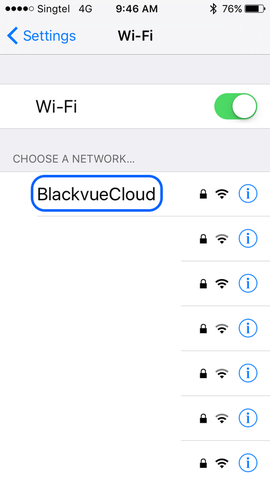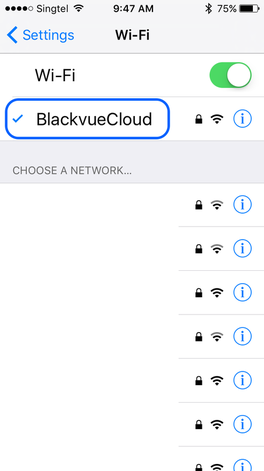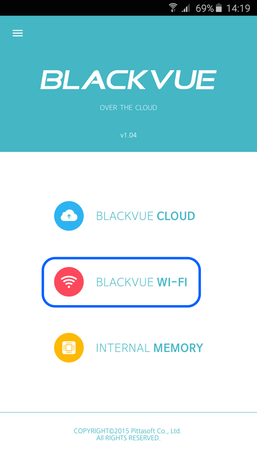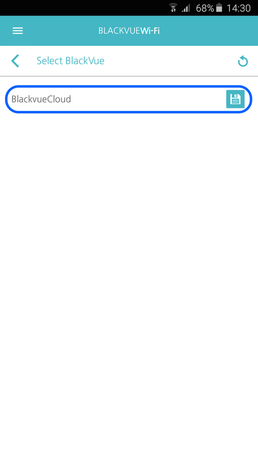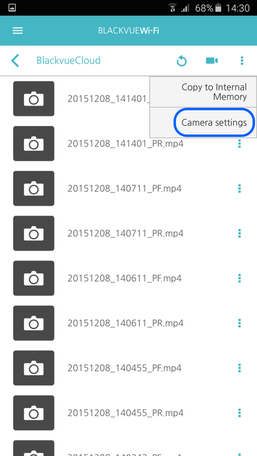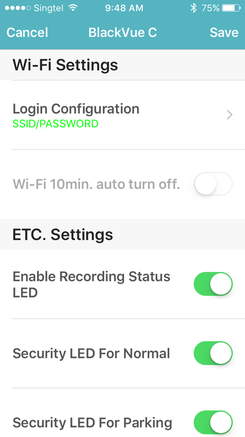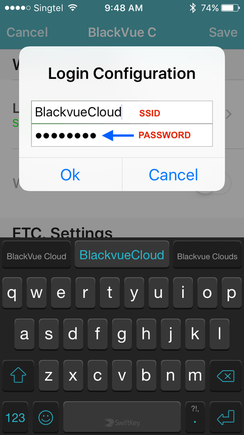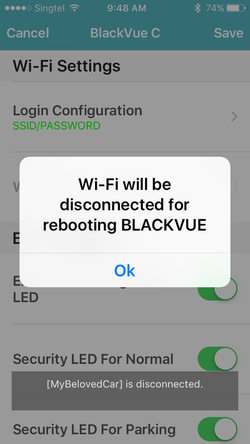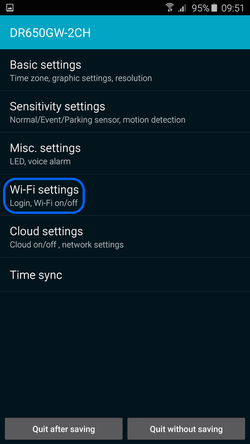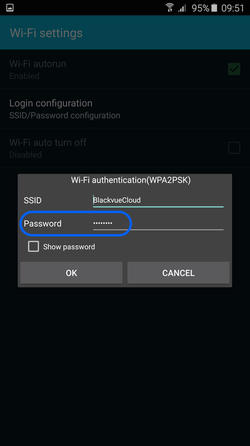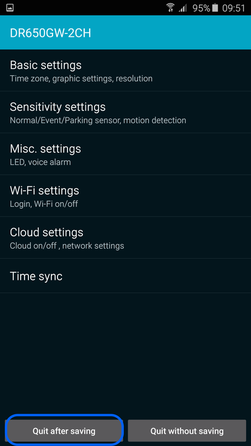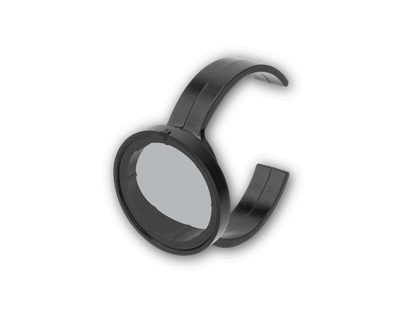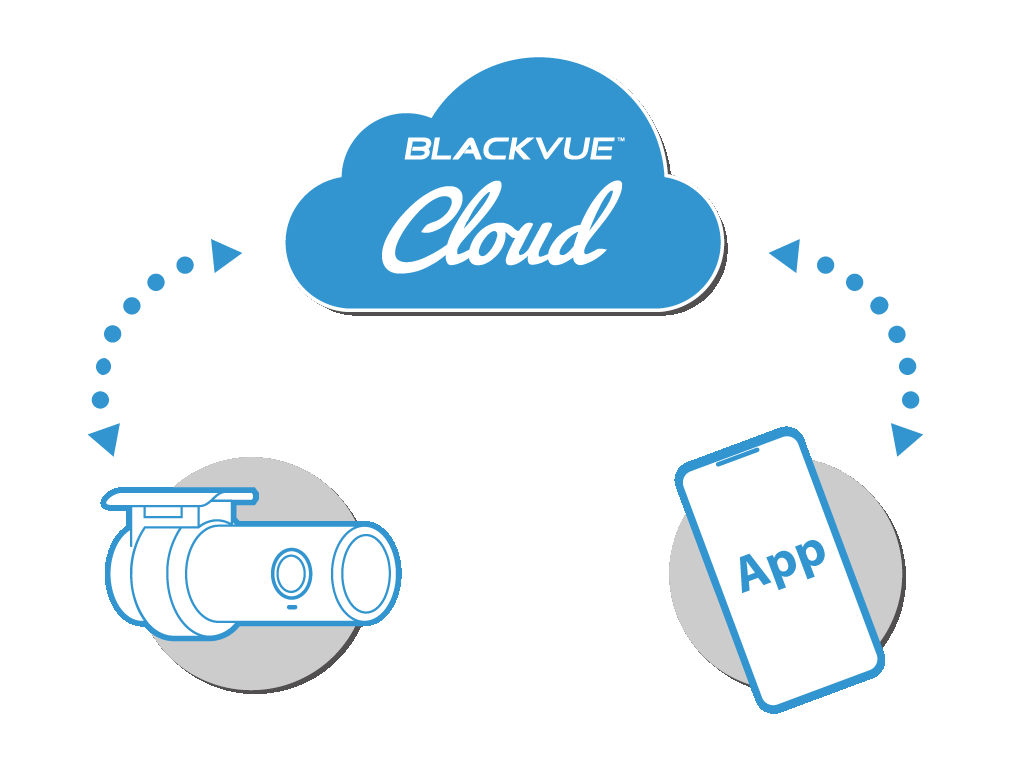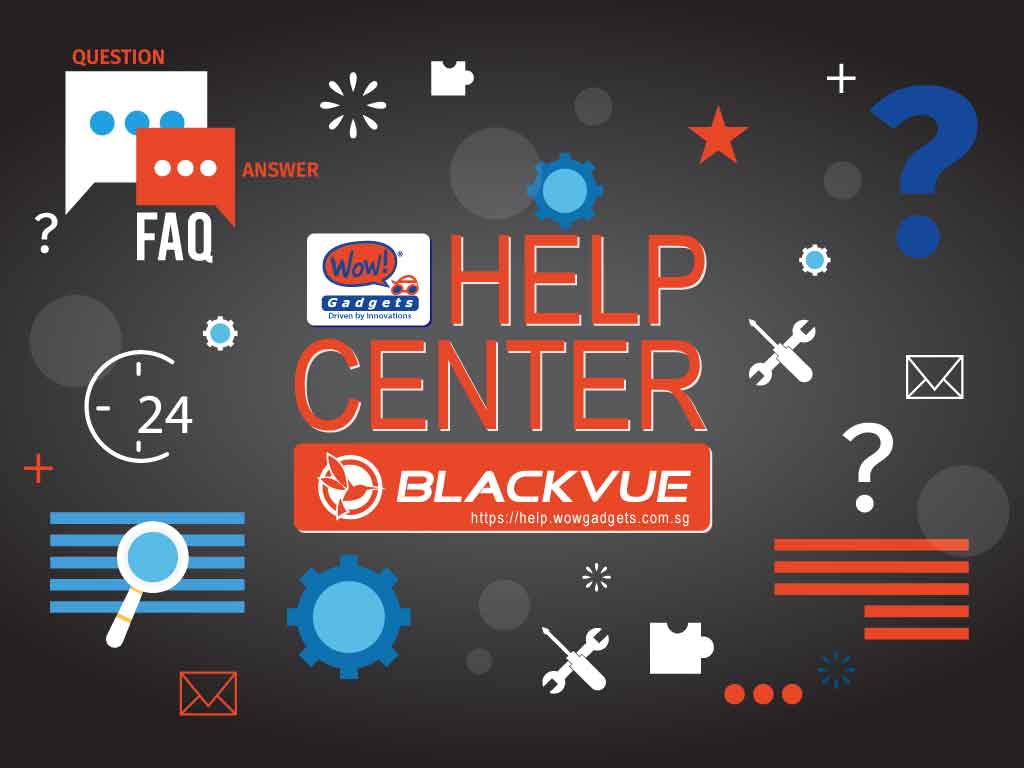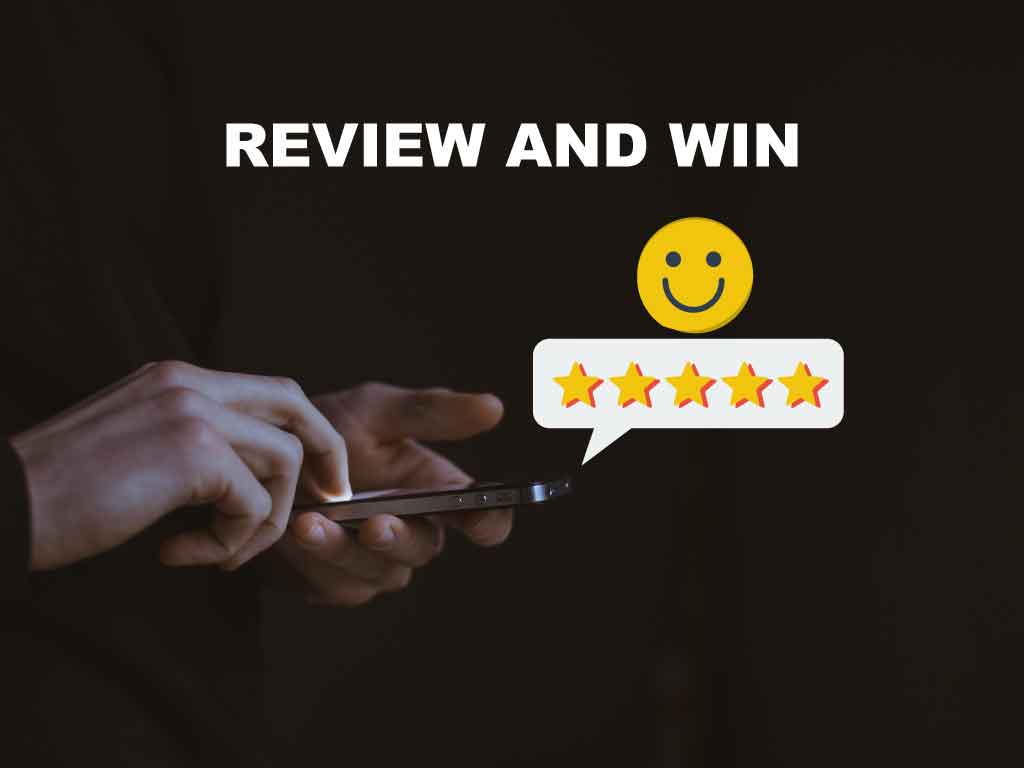Wi-Fi Password Change
You can change the Wi-Fi password of your BlackVue dashcam using:
a) BlackVue Viewer (for Mac or Windows OS).
Note: If you had forgotten the password, you can reset the password using BlackVue Viewer or WiFi button on dashcam.
Please continue from this link.
b) BlackVue App (for iOS or Android OS), please continue the steps below.
Password change using BlackVue App
1) Switch ON the WiFi for both your smartphone and BlackVue.
2) For iOS, go to the Settings > Wi-Fi and select the SSID of your BlackVue.
For Android OS, please skip to step 4).
a) BlackVue Viewer (for Mac or Windows OS).
Note: If you had forgotten the password, you can reset the password using BlackVue Viewer or WiFi button on dashcam.
Please continue from this link.
b) BlackVue App (for iOS or Android OS), please continue the steps below.
Password change using BlackVue App
1) Switch ON the WiFi for both your smartphone and BlackVue.
2) For iOS, go to the Settings > Wi-Fi and select the SSID of your BlackVue.
For Android OS, please skip to step 4).
3) Wait for the Wi-Fi connection to BlackVue to be established successfully.
4) Open the BlackVue C app and select BlackVue WiFi
5) Select the your BlackVue camera for access. (default name is DR650GW-?????)
6) Select Camera Settings
7) For iOS, scroll the page and look for Login Configuration (continue till item 10))
For Android OS, please skip to item 11)
8) Key in the new password.
Note: Password is case sensitive and must consists of 8 alphanumeric characters [A ~ Z, 0 ~ 9, :;'/+-()$#]
9) Select OK and SAVE. WiFi will be disconnected and BlackVue rebooting.
10) About 25 seconds later, BlackVue will starts normal recording and new password will be effective.
11) For Android OS, select the "Wi-Fi Settings".
12) Select "Login Configuration".
13) Key in the new password.
14) Select "OK" and "Quit after Saving"
15) WiFi will be disconnected and BlackVue rebooting.
16) After about 25 seconds, BlackVue will start normal recording and new password will be affective.
END
Need more help, check out the link here >.