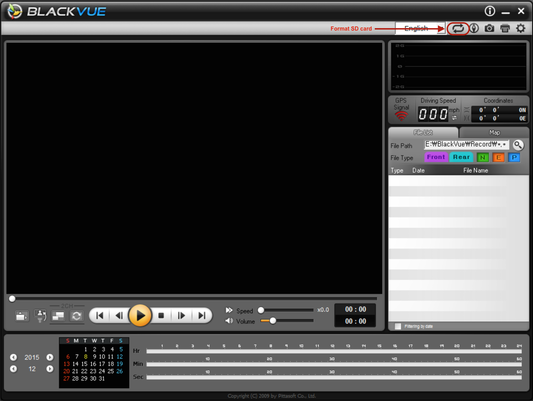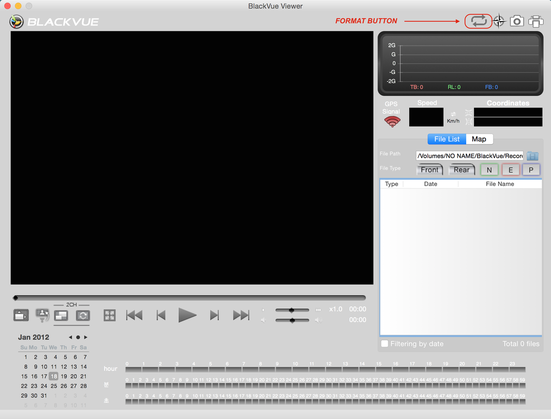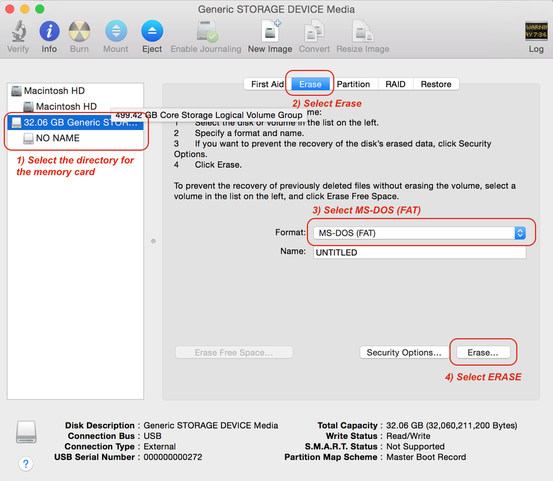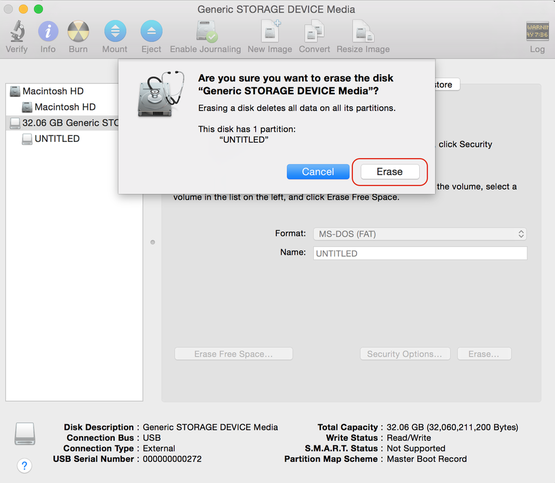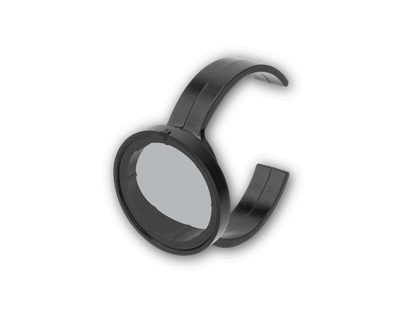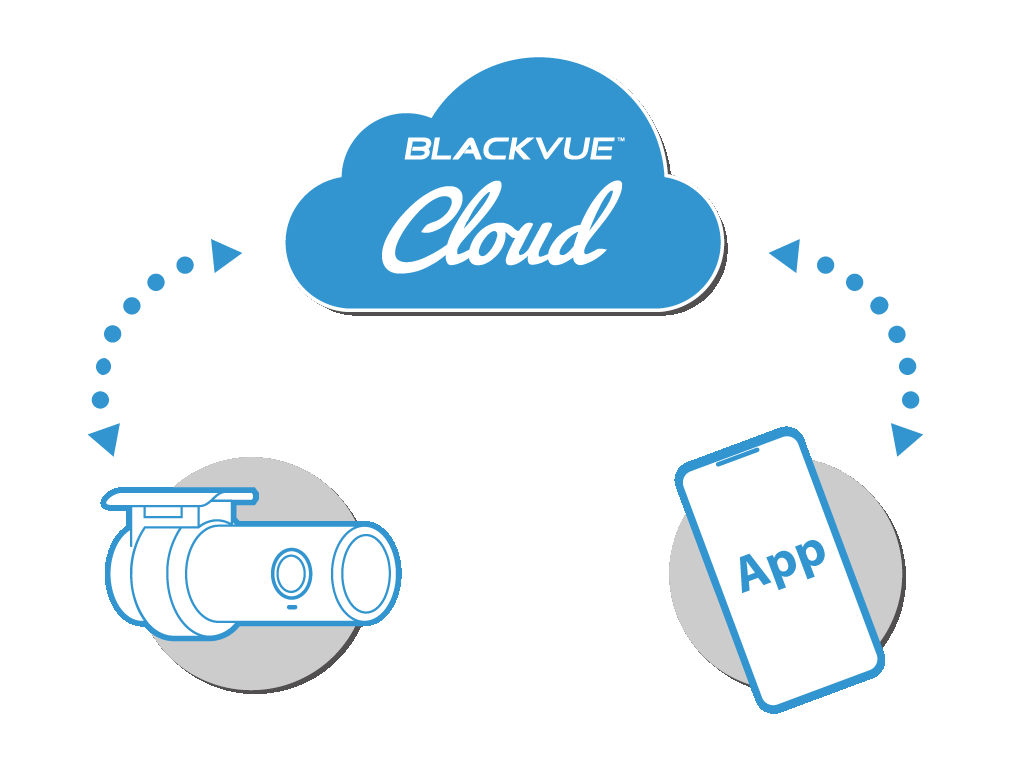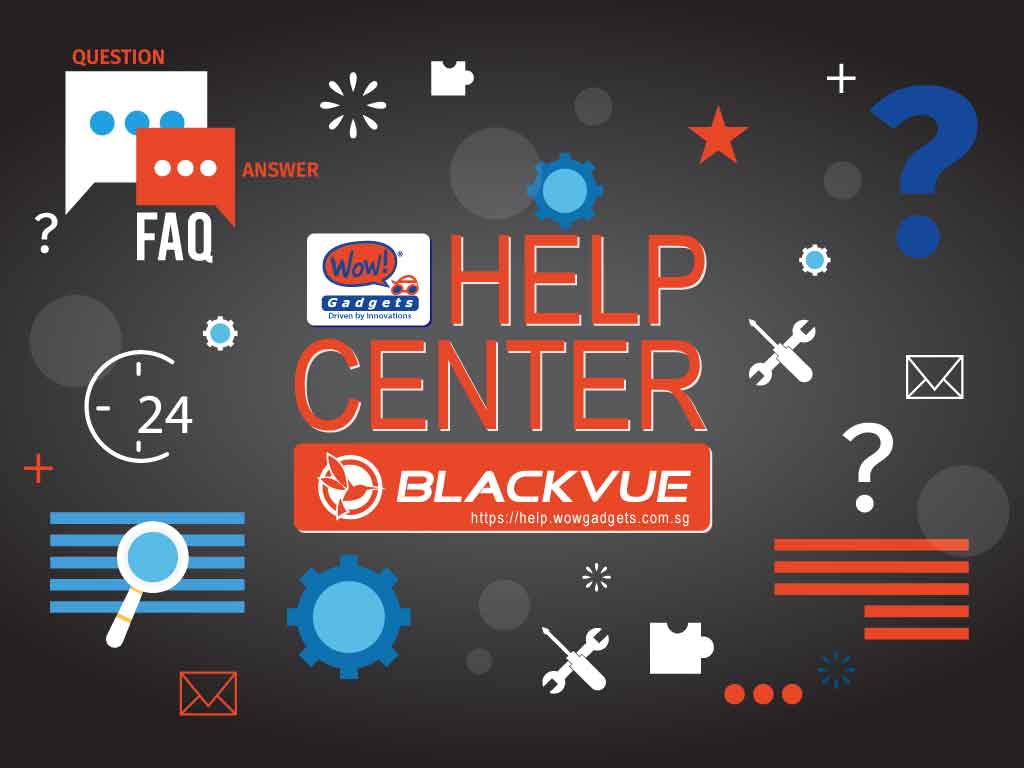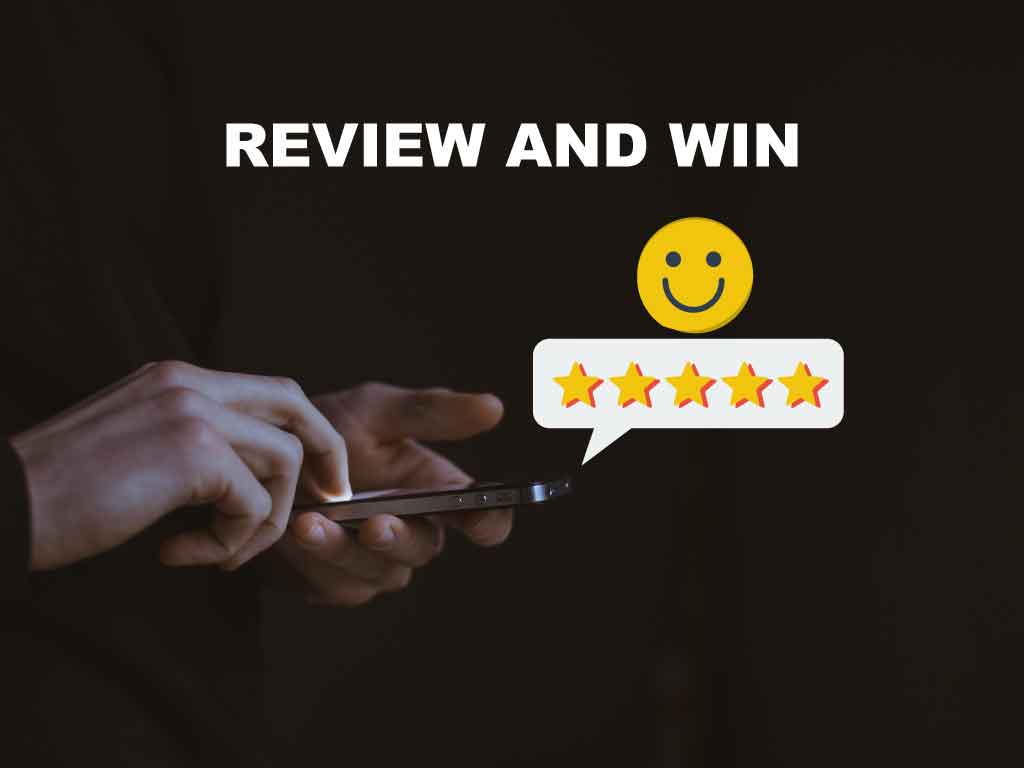Format SD card using BlackVue Viewer Software
1) The procedure here is to perform a Quick Format to the memory card (any memory size) using the BlackVue Viewer Software.
2) You must format the new 64GB or 128GB memory using BlackVue viewer software before it can be recognised by BlackVue dashcams.
3) With BlackVue Viewer software, it will format the memory card to FAT32 format.
4) Please follow the procedure for Window OS or Mac OS accordingly.
5) Please back up your important files before formatting.
2) You must format the new 64GB or 128GB memory using BlackVue viewer software before it can be recognised by BlackVue dashcams.
3) With BlackVue Viewer software, it will format the memory card to FAT32 format.
4) Please follow the procedure for Window OS or Mac OS accordingly.
5) Please back up your important files before formatting.
Procedure for Windows OS user
1) Insert the BlackVue memory card to the PC
2) Explore the BlackVue memory card directory, go to BlackVue folder > Software folder. (If you cannot find the folder in the existing card, please skip to step 4)
3) Double click on the software (for example BlackVueSetup(HD)_2.31.exe) for the installation. Skip to step 5).
4) Download the latest version of Viewer Software from our download page here.
5) Please follow the installation wizard to complete the installation to your PC.
5) Run the software by clicking on the "BlackVue HD" icon.
6) Click on the FORMAT button
2) Explore the BlackVue memory card directory, go to BlackVue folder > Software folder. (If you cannot find the folder in the existing card, please skip to step 4)
3) Double click on the software (for example BlackVueSetup(HD)_2.31.exe) for the installation. Skip to step 5).
4) Download the latest version of Viewer Software from our download page here.
5) Please follow the installation wizard to complete the installation to your PC.
5) Run the software by clicking on the "BlackVue HD" icon.
6) Click on the FORMAT button
7) Choose the directory of the memory card to be formatted.
8) Click OK
9) Upon completion, please insert the blank formatted card to the BlackVue and power ON.
8) Click OK
9) Upon completion, please insert the blank formatted card to the BlackVue and power ON.
Procedure for MAC OS user
1) Download the BlackVue Viewer Software for Mac from our download page here.
2) Install the software to your Mac.
3) Insert the memory card to your Mac.
4) Run the BlackVue Viewer software by clicking on the "BlackVue HD" icon.
5) Click on the Format button.
2) Install the software to your Mac.
3) Insert the memory card to your Mac.
4) Run the BlackVue Viewer software by clicking on the "BlackVue HD" icon.
5) Click on the Format button.
6) i) Select the directory for the memory card
ii) Select ERASE tab
iii) Select MS-DOS (FAT)
iv) Select ERASE button
7) Click on the ERASE to confirm the formatting process.
8) Upon completion, insert the blank formatted memory card to BlackVue and power ON.
Note:
1) Memory card is a consumable item for dashcam application.
2) If the memory card is unable to be formatted, write protected or with error, you need to replace with a new compatible SD card.
1) Memory card is a consumable item for dashcam application.
2) If the memory card is unable to be formatted, write protected or with error, you need to replace with a new compatible SD card.