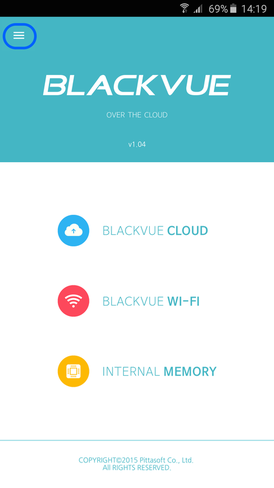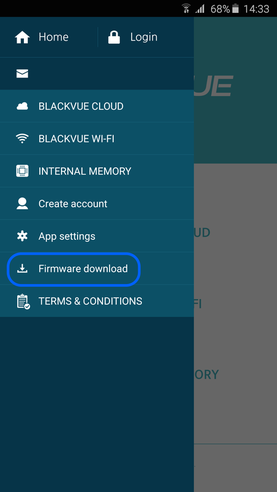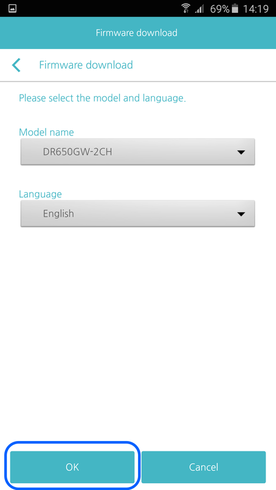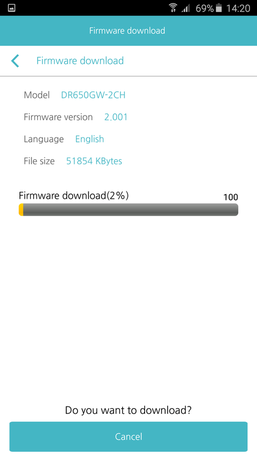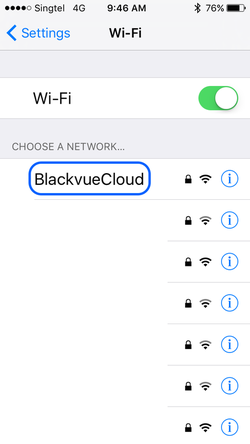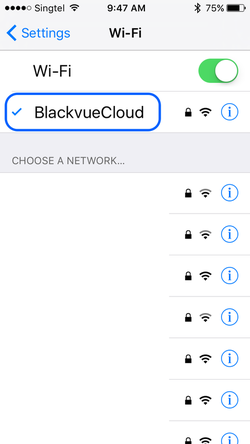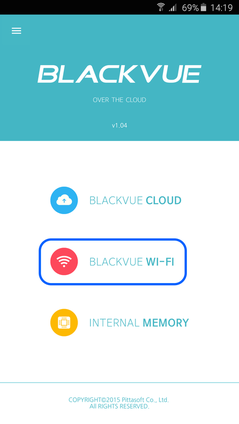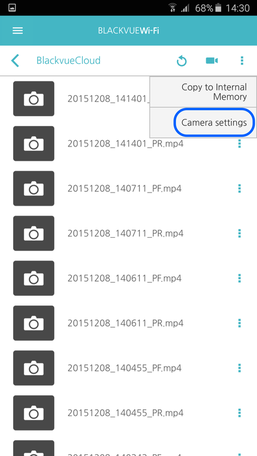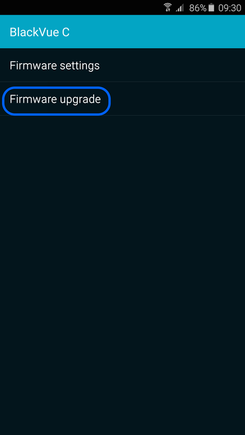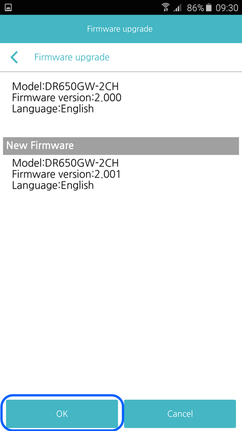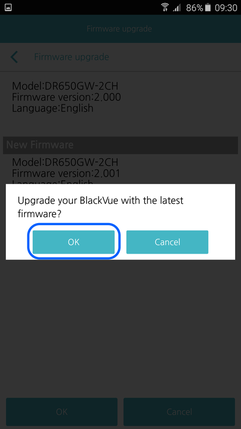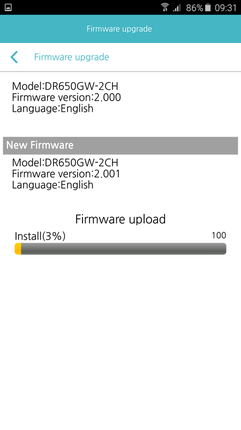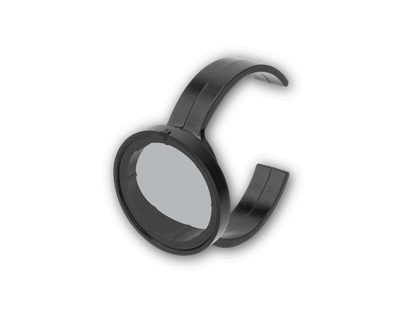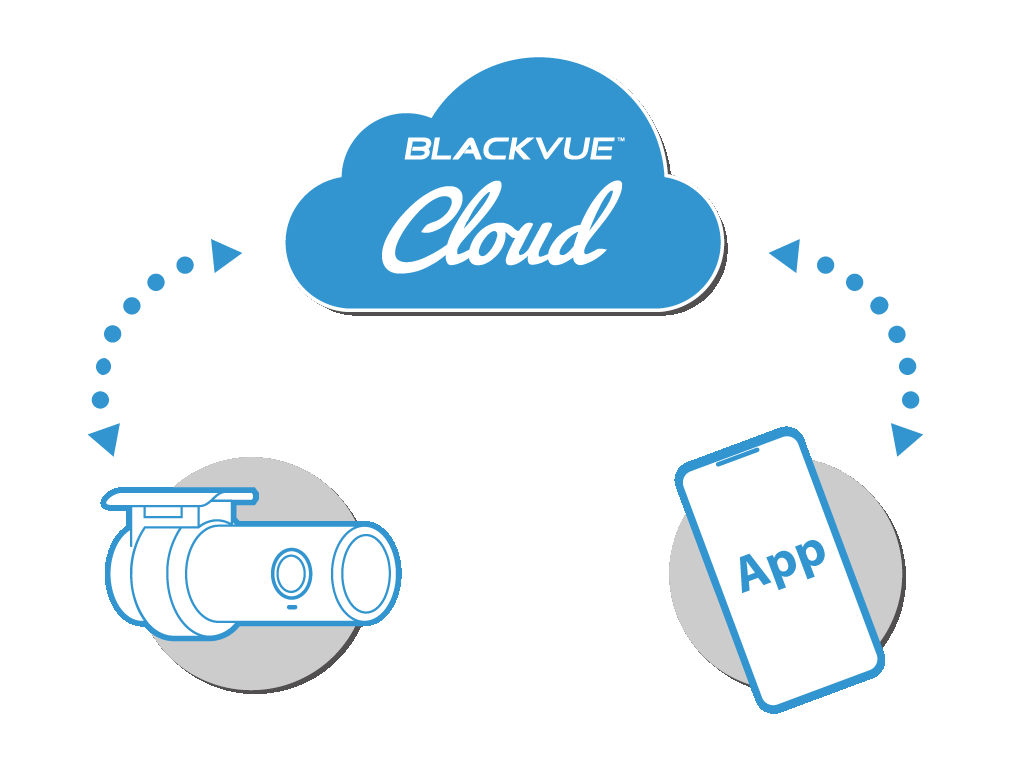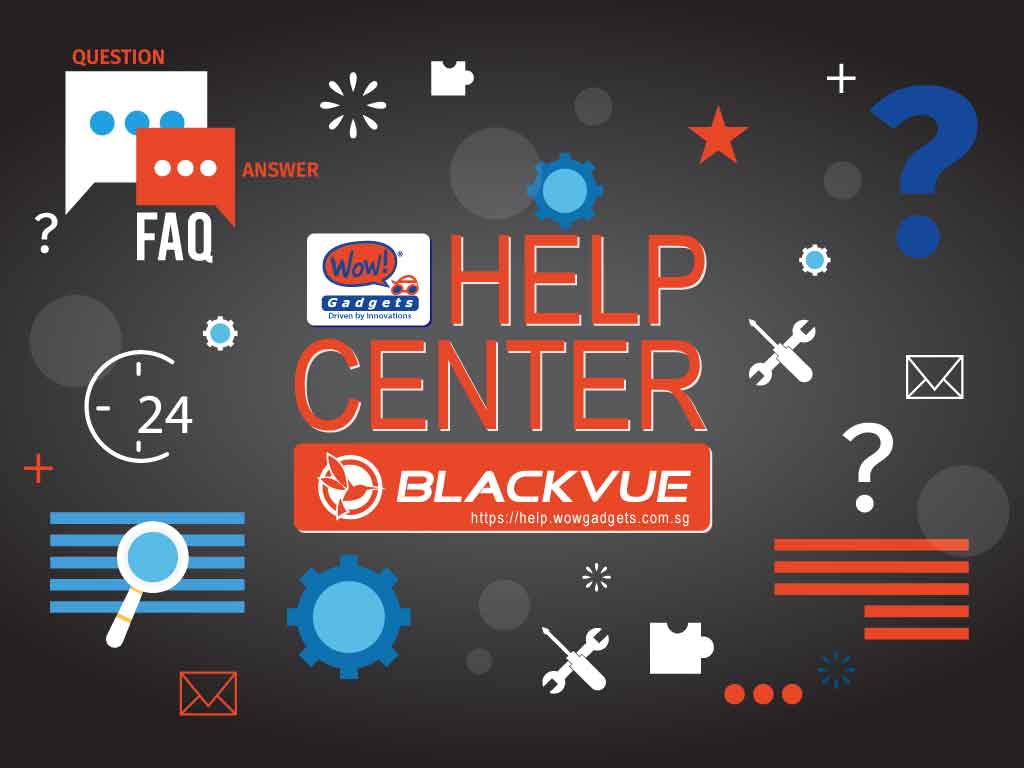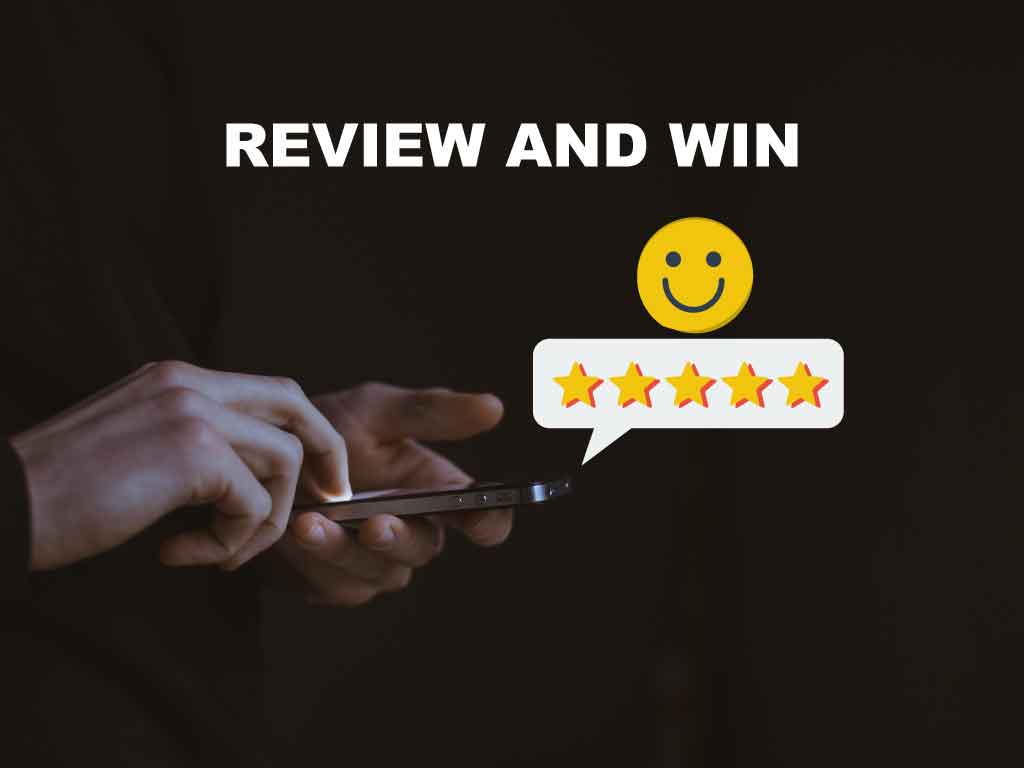Firmware Over The Air
You can upgrade the firmware for BlackVue car dashcam easily using the BlackVue app in your smartphone.
Firmware Over the Air (FOTA) is compatible with the DR590W, DR650, DR750 and DR900 series
Here enclosed the step by step procedure:
A) VIDEO Tutorial
This is the tutorial video for the Direct WiFi connection which includes the procedure for Firmware Over the Air. (You can fast forward to 1:23)
B) PHOTOS Tutorial
1) Access the menu of BlackVue app on your smartphone
2) Select the Firmware Download
3) Select the firmware for your BlackVue dashcam, for example DR650GW-2CH (English) and OK.
4) Select OK to download
5) Download in progress and wait till the download completed.
6) Make sure that the WiFi on the BlackVue is switched ON.
Go to the Settings > Wi-Fi of your smartphone.
7) Select the SSID of your BlackVue. (default name for example is DR650GW-????? or BlackVue650S-??????)
BlackVue is connected successfully.
8) Go to BlackVue WiFi of your BlackVue app.
9) Select Camera Settings
10) Select Firmware Upgrade
11) Select OK if information is correct.
12) Select OK for confirmation again.
13) Firmware upload in progress and it may takes a few minutes to complete. (please do not switch OFF the power to BlackVue)
14) Upon completion, camera will reboot and after about 25 seconds later it will starts normal recording.
15) NOTE:
a) WiFi SSID, WiFi password, time zone and settings will be reset to default for DR650 series after upgrade. Please set accordingly if in needs.
b) WiFi SSID and password will be retained for DR590, DR750 and DR900 series after upgrade.
a) WiFi SSID, WiFi password, time zone and settings will be reset to default for DR650 series after upgrade. Please set accordingly if in needs.
b) WiFi SSID and password will be retained for DR590, DR750 and DR900 series after upgrade.